Retention Alert
What is a Retention Alert?
A retention alert is a notification sent to student support staff that a student needs attention. Faculty and students can submit retention alerts through Triton’s software system, CRM Advise. It serves as a retention tool that enhances communication and encourages collaboration between faculty, students, and student support staff. If utilized effectively it can improve student engagement, retention, and student success.
When should I Create a Retention Alert for a Student and Which Department Will Respond to the Alert?
| Faculty Experience Alert Type | Risk Level | Department that Will Respond to the Alert |
|---|---|---|
| Student needs accommodation support. | High | Center for Access and Accommodative Services (CAAS) |
| Student applause/kudos. | Low | Academic Advising |
| Student at risk of failing course. | High | Academic Advising and Financial Aid |
| Attendance concern (i.e., never logged in, at risk of being withdrawn, etc.). | Medium | Academic Advising |
| Student has emotional/personal concerns. | High | Counseling |
| Student has low homework/quiz/test scores/tutoring referral. | Medium | Academic Success Center (ASC) |
| Student is missing textbook/course materials. | Medium | Academic Advising Team |
| Other. | High | Academic Advising Team |
| Student has a financial aid concern. | Medium | Financial Aid |
| Student needs technology assistance. | Low | Triton College Library |
How do I access and Submit a Retention Alert?
Faculty can access the Retention Alert system by logging into CRM Advise CRM Advise (link also located in your Blackboard course shell and your MyTriton portal). Use your Triton credentials and click “Other Organization” to log in > Click the course with the student you wish to submit an alert > Enter check mark next to the student(s) name > Select the Alert Type > Click Next > Enter a note in the Add Notes field > Click Next > Click Submit Alert.
Student Support Staff can access the retention alert system by logging into CRM Advise (link also located in your Triton portal) > Click the Advisor tile > Click on your assigned student’s dashboard > Scroll down to your assigned alerts. Please refer to the ‘retention alert process’ on how to work alerts.
Retention Alert Business Process
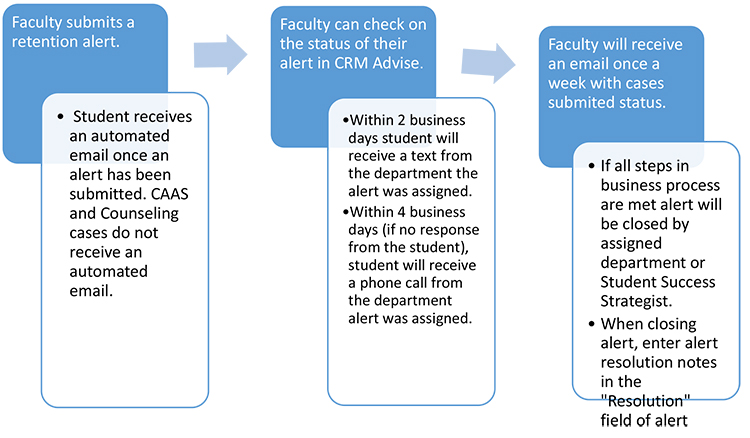
Best Practices
Faculty
- Alerts should be sent while the student still has time to be successful in the course. This is generally prior to week nine of a 16-week semester.
- Retention alert cases should only be created in CRM Advise not through Blackboard’s Retention Center.
- Review your alert submission history by logging into CRM Advise > Click Option Wheel > Select Alert History > Select course from course list > Review alert details.
- Include your class attendance and/or late work policy in the detailed notes section of an alert.
Student Support Staff
- Student contact should be made within 48 business hours of the case creation.
- Alerts should have two different types of contacts made (i.e., email and call).
- Update and close the case when appropriate.
For more information on retention alert, email Jason Lemberg, Director of Early Alert and Intervention, at jasonlemberg@triton.edu.
Click HERE for a Printable
Retention Alert PDF
